Understanding Saltfree
Saltfree is a unique 2D sandbox MMO where players build, explore, and interact in a vast, user-generated world. The game emphasizes creativity with fully customizable blocks, avatars, and scripting, making every player's experience unique.
Players can create their own blocks, design objects, compose music, and collaborate with others in real time. The open-ended nature encourages exploration and social interaction.
Features of Saltfree
- Creative Freedom: Design your own blocks and environments.
- Exploration: Discover areas built by other players.
- Social Interaction: Chat and build together in real time.
- Customization: Personalize your avatar and creations.
- Scripting: Add interactivity and dynamic behaviors.
Gallery

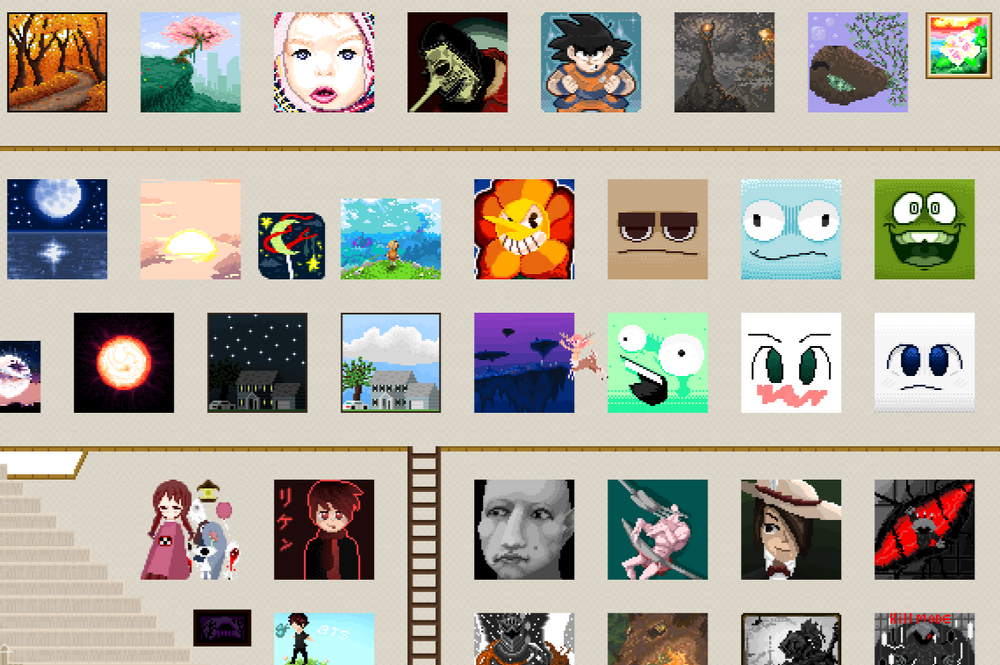


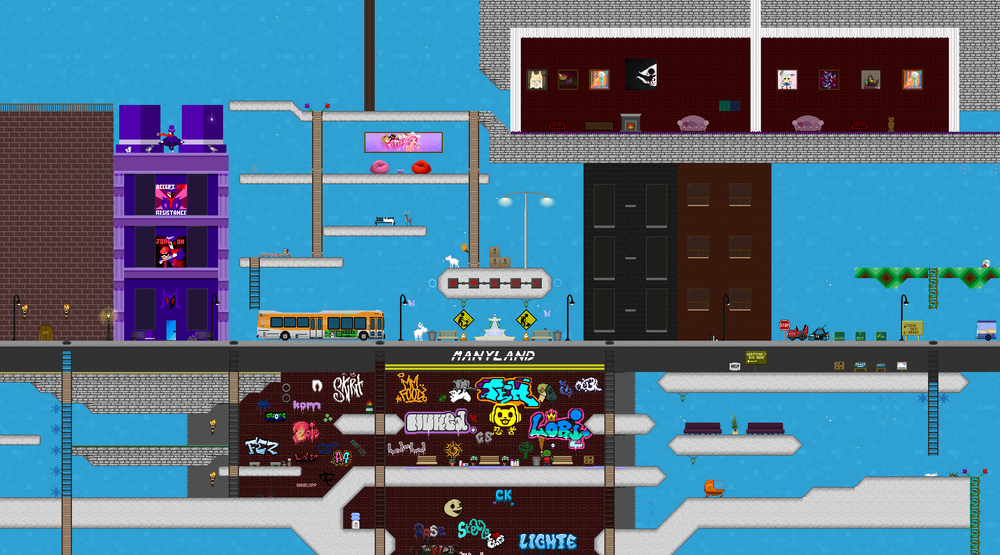

Saltfree Creation Editor
The Creation Editor is the core tool in Saltfree that allows players to build and customize their world using blocks, layers, and various advanced tools. It is a powerful environment to unleash creativity.
Key Features of the Creation Editor
- Block Editing: Create, move, rotate, and delete blocks easily.
- Layers: Use multiple layers to organize complex builds and enable overlapping structures without interference.
- Block Types: Choose from a variety of block types, including static, dynamic, and interactive blocks.
- Color and Opacity: Customize the colors and transparency of blocks to achieve the desired look.
- Shape Tools: Use shapes like circles, rectangles, and polygons to build complex designs.
- Copy & Paste: Easily duplicate and move sections of your creation for efficient building.
- Scripting: Add dynamic behavior and interactivity through scripting capabilities built into blocks.
- Physics Simulation: Certain blocks respond to gravity and collisions to add realism and dynamic gameplay elements.
- Collaboration: Build together with other players in real time.
Using the Editor Interface
- Toolbar: Contains selection, move, rotate, and shape tools for manipulating blocks.
- Layer Controls: Switch between layers or add new ones to organize your project.
- Block Palette: Browse and select blocks from the available sets or your custom creations.
- Grid & Snap: Enable snapping to the grid for precise placement of blocks.
- Zoom & Pan: Navigate your workspace with zoom and pan controls for fine editing.
- Undo/Redo: Quickly revert or reapply your last changes.
Advanced Editor Tips
- Use layers to separate background, foreground, and interactive elements.
- Experiment with block scripting to create interactive objects like doors, traps, or moving platforms.
- Group blocks to move or edit larger structures efficiently.
- Leverage the color and opacity controls to create depth and mood.
- Test your creation frequently in play mode to ensure all mechanics work as intended.
The Creation Editor is essential for making Saltfree worlds come alive with imagination and interactivity. Mastering it lets you build anything from simple homes to complex games within the Saltfree universe.
Editor Keyboard Shortcuts
- A - Enables the player to create straight lines by clicking on the canvas when the button is held down.
- B - Changes the brush size to a bigger size. There are five options including the default, and the default is the smallest.
- C - Copies everything on the canvas to your clipboard.
- F - Flips the creation along the X-axis.
- G - Toggles whether the grid is shown or not.
- H - Opens the hue changer for the entire palette.
- I - Opens the RGB entry window.
- M - Mirrors the creation along the Y-axis.
- N - Opens the hue changer solely for the selected color.
- O - Allows the player to clone an old creation from their inventory.
- P - Shows current coordinates of where the cursor is hovering.
- R - Rotates the creation 90° clockwise.
- S - Adds a symmetry line at y=0 and mirrors every new drawing on the other side when enabled.
- T - Lowers the opacity of the selected color up to 5 times.
- V - Pastes everything on your clipboard to the canvas.
- Z - Redoes any action that was undone (CTRL+Z) in the creation editor.
- CTRL+J - Shows a preview of the creation above you. Done automatically by certain types.
- CTRL+Z - Undoes a certain action in your creation editor, returning to a previous state of the creation.
- CTRL+ARROWS - Moves your drawing along the canvas.
- CTRL+ALT+ARROWS - Stretch or shorten the creation from where the cursor is.
- CTRL+DELETE - Clears all configurations.
- CTRL+SHIFT+ARROWS - Move the preview shown with CTRL+J around.
- DELETE - Clears the entire canvas.
- ESC - Closes the editor.
- SHIFT - Holding it allows drawing over a context color. Select a color for context by pressing CTRL and right-clicking it.
- SHIFT+G - Toggles whether the grid is shown or not, but shows the grid in front of the creation.
- SHIFT+S - Adds a horizontal symmetry line at x=0 and mirrors every new drawing on the other side when enabled.
- SPACE - Stamps what you copied with C, but centered on your cursor.